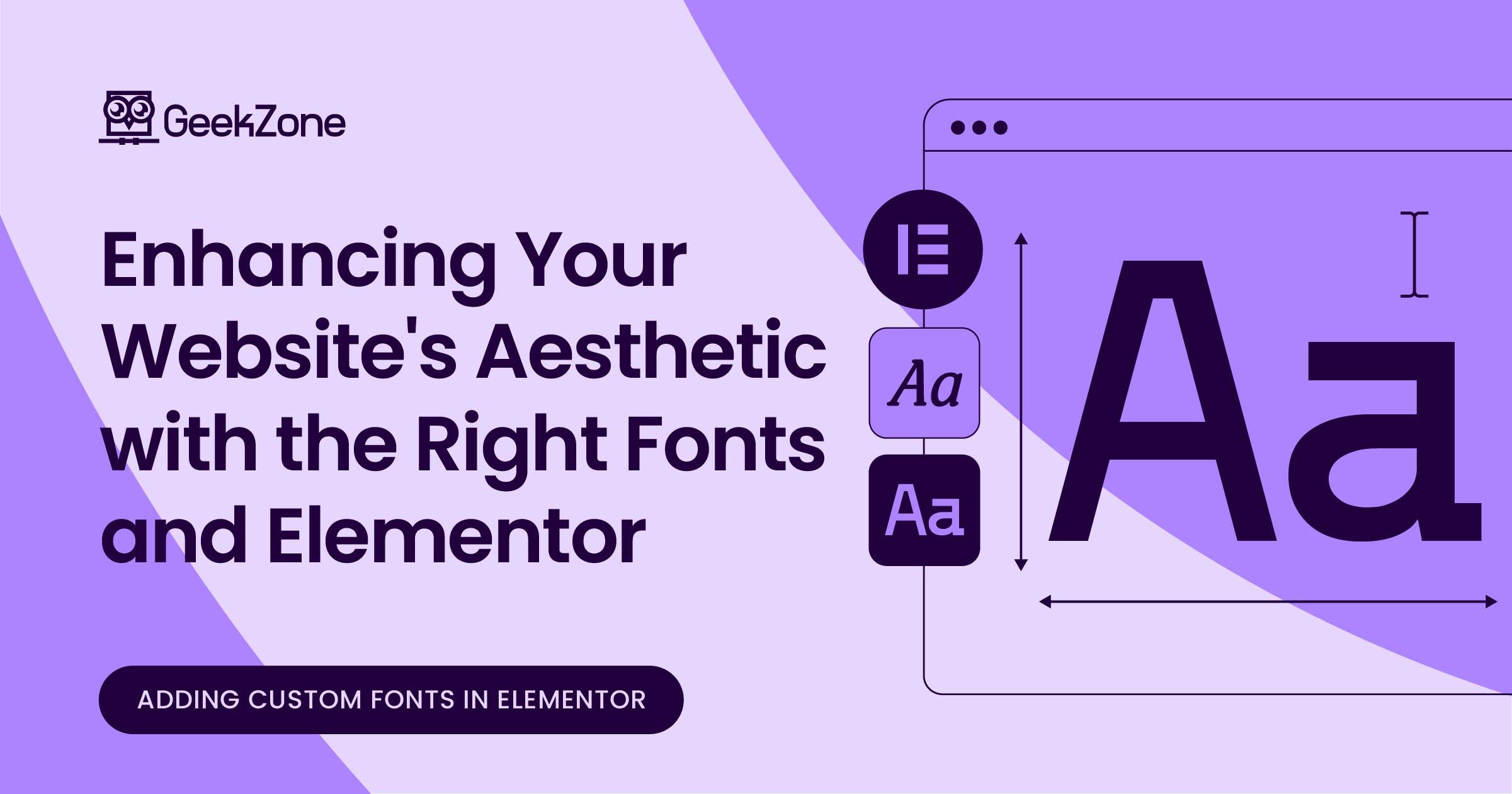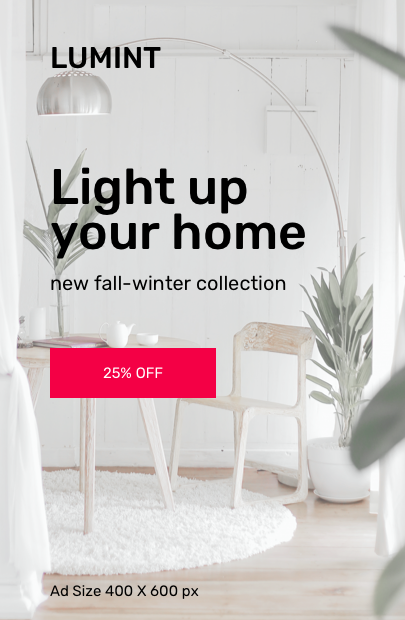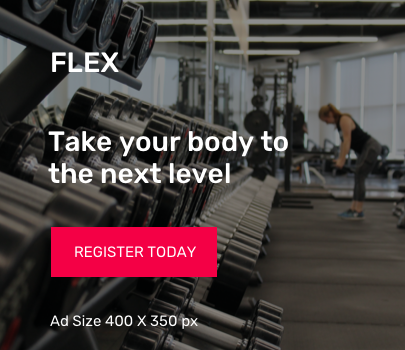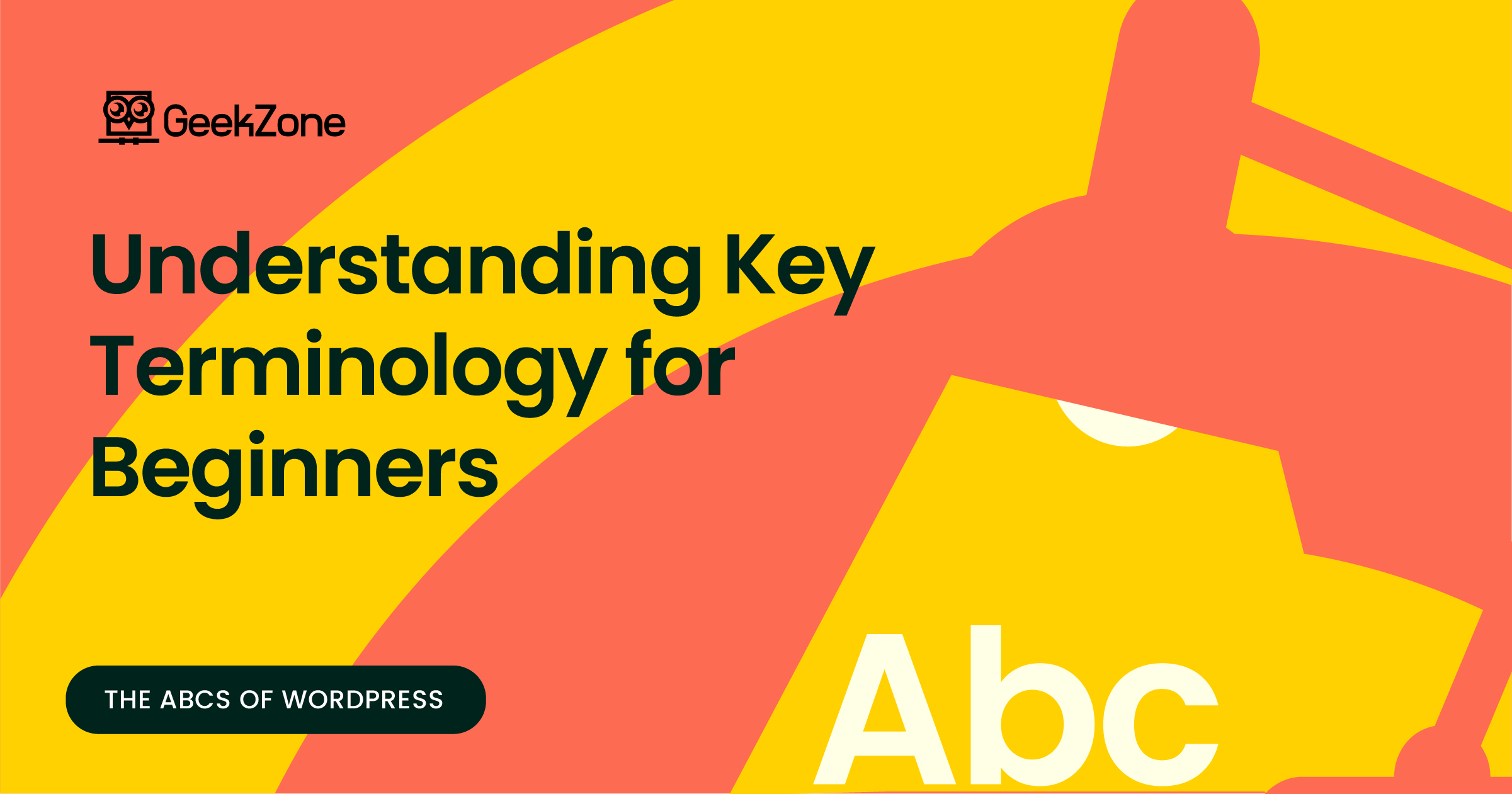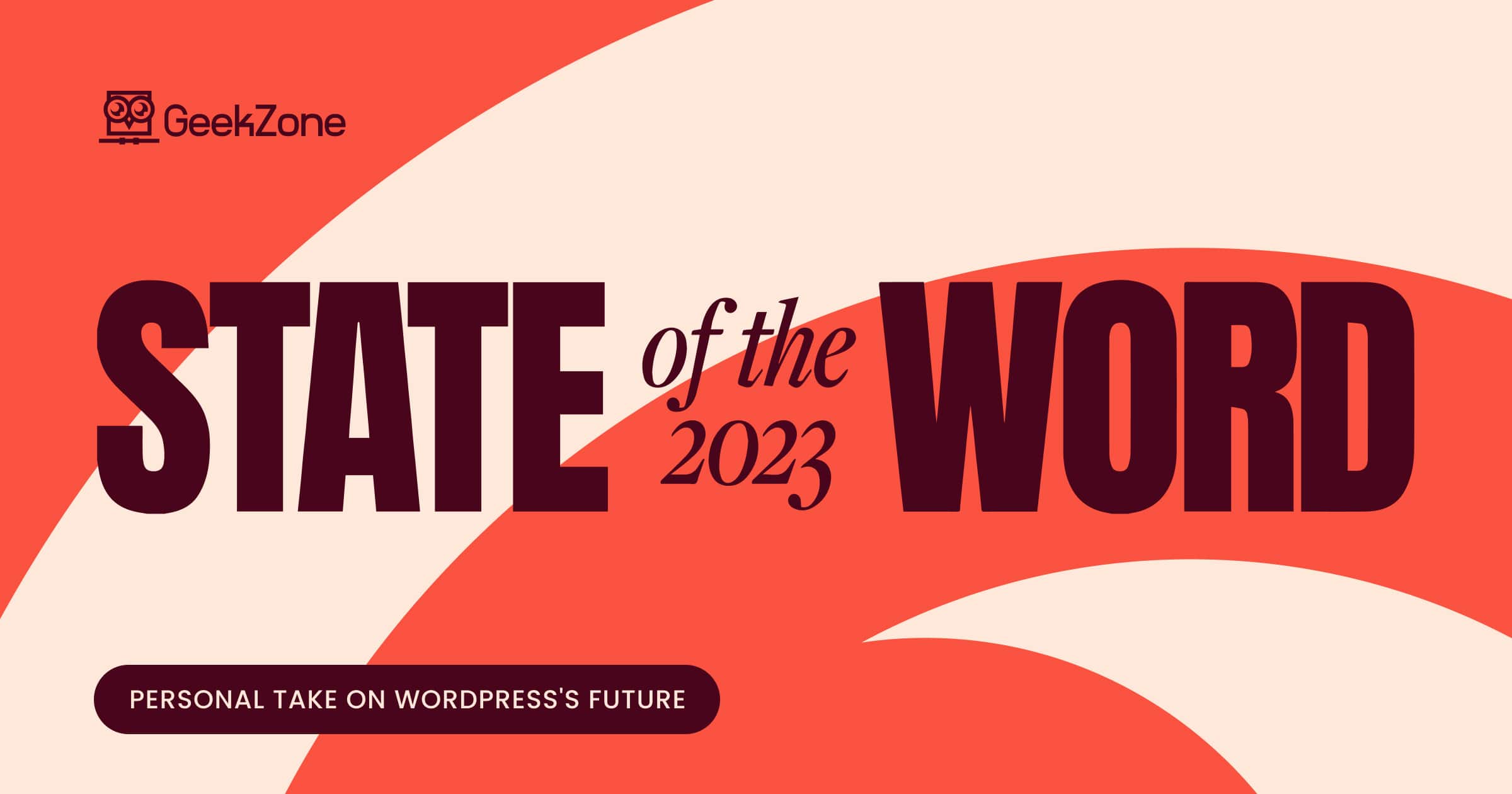- The Impact of Font Choice in Web Design
- Understanding Font Options in Elementor
- Step-by-Step Guide: Adding Custom Fonts in Elementor
- Troubleshooting Common Issues with Custom Fonts in Elementor
- Best Practices for Using Fonts in Elementor
- Conclusion: Transforming Your WordPress Site with Custom Fonts in Elementor
- Closing Note
- Additional Resources: Expanding Your Knowledge in WordPress Elementor and Typography
The Impact of Font Choice in Web Design
The fonts you choose for your website are more than just a design element; they are a pivotal part of your brand’s identity and user experience. A well-chosen font can convey emotions, create an atmosphere, and significantly impact how users perceive your content. From the elegance of serif fonts to the modernity of sans-serif types, each font has its own personality and purpose.
Introduction to Elementor as a WordPress Page Builder
Elementor is a game-changer for WordPress users, offering a drag-and-drop interface that simplifies website building. It’s renowned for its flexibility, allowing users to craft professional-looking pages without needing to know a single line of code. Whether you’re a seasoned developer or a beginner, Elementor provides the tools you need to create a unique and responsive website.
Elementor’s Role in Typography Customization
Elementor not only simplifies website building but also offers extensive options for typography customization. With Elementor, integrating unique fonts into your WordPress site is effortless, ensuring your website stands out and speaks in your brand’s voice.
Preparing for the Guide
In the following sections, we will walk you through the process of adding and customizing fonts in Elementor. From uploading your chosen font files to applying them on your website, our step-by-step guide will ensure you have all the information you need to enhance your website’s typography.
Invitation to Explore and Experiment
As you embark on this journey to elevate your website’s design with custom fonts, remember that the right choice can transform your site from ordinary to extraordinary. We invite you to follow along, experiment with different fonts, and witness the transformation of your website’s aesthetic.
Understanding Font Options in Elementor
Overview of Default Font Options in Elementor
Elementor comes equipped with a variety of default font options that cater to basic design needs. These fonts are selected to offer versatility and ease of use for various design styles. However, while these default options are functional, they may not always align with your brand’s unique identity or design vision.
The Significance of Custom Fonts for Branding and Design
Custom fonts allow you to go beyond the basics, offering a way to infuse personality and distinctiveness into your website. The right custom font can elevate your brand, making it more memorable and engaging for your audience. It’s about finding that perfect typographic expression that resonates with your brand’s voice and values.
Exploring Elementor’s Font Customization Capabilities
Elementor not only allows the use of its default font library but also provides the ability to upload and use custom fonts. This feature opens up a world of possibilities, enabling you to tailor your site’s typography to your exact specifications and needs.
Custom Fonts and Website Performance
While custom fonts are an excellent way to differentiate your site, it’s crucial to consider their impact on website performance. Large font files can slow down your site, so it’s important to balance aesthetics with efficiency.
Step-by-Step Guide: Adding Custom Fonts in Elementor
Step 1: Accessing the Elementor Editor
To begin, log into your WordPress dashboard and navigate to the page or post where you want to use the custom font. Open the page with Elementor by clicking on ‘Edit with Elementor’.
Step 2: Navigating to Font Settings
Once inside the Elementor editor, click on the hamburger menu (three horizontal lines) in the top-left corner. Select ‘Site Settings’ and then choose ‘Typography’ from the settings list.
Step 3: Uploading Custom Font Files
In the Typography section, look for the ‘Custom Fonts’ option and click on it. Here, you’ll find the option to ‘Add New’ custom font. Click on this and upload your font files. Be sure to label your font clearly for easy identification later.
Step 4: Assigning Fonts to Elements on Your Website
After uploading, your custom font will be available in the dropdown menus for font selection within Elementor. To apply the font, select any text element on your page, go to the ‘Style’ tab, and choose your custom font from the ‘Typography’ dropdown.
Step 5: Previewing and Adjusting Font Display
Once you’ve assigned your custom fonts, it’s important to preview your site to see how they display. Check for readability, size, and overall aesthetics. Adjust the font settings as needed for optimal presentation.
Troubleshooting Common Issues
In case your custom font isn’t displaying as expected, check if the font file was uploaded correctly and is in a supported format. Also, ensure that your browser and Elementor version are up to date.
With these steps, you’ve successfully added and applied custom fonts to your WordPress site using Elementor. This enhances the uniqueness and brand alignment of your website, offering a more personalized user experience.
Troubleshooting Common Issues with Custom Fonts in Elementor
Resolving Font Display Problems
Sometimes, after uploading and applying custom fonts in Elementor, you might encounter issues where the fonts do not display as expected. This could be due to various reasons ranging from file type issues to caching problems.
Ensuring Font Compatibility Across Different Browsers and Devices
One common issue with custom fonts is that they might not appear consistently across different browsers and devices. This inconsistency can affect your site’s user experience and design integrity.
Checking Font File Formats and Conversion
Ensure that your font files are in formats supported by most browsers, such as WOFF or WOFF2. If you have uploaded a font in an unsupported format, it may not display correctly.
Dealing with Font Loading Issues
Fonts, especially those with large file sizes, can impact your website’s loading time. It’s important to optimize font files and use them judiciously to maintain your site’s performance.
Clearing Caches After Font Updates
If you’ve updated or changed fonts and don’t see the changes reflected, it could be due to caching. Clearing your site’s cache can resolve such issues.
Conclusion
Troubleshooting is a critical step in the process of customizing fonts. By addressing these common issues, you can ensure that your fonts display correctly and consistently, providing an optimal experience for all your website visitors.
Best Practices for Using Fonts in Elementor
Tips for Font Pairing and Readability
Choosing the right fonts for your website is not just about style, but also about ensuring readability and a harmonious visual hierarchy. Pairing fonts effectively can enhance both the aesthetics and functionality of your site. A common strategy is to pair a serif font with a sans-serif, balancing tradition and modernity.
Recommendations for Font Size and Color Contrast
Font size and color contrast are vital for making your website accessible and easy to read. Large font sizes and high contrast between text and background can significantly improve user experience, especially for those with visual impairments.
Managing Font Weights and Styles
Using different font weights and styles (like bold or italic) can create emphasis and guide the user’s attention effectively. However, it’s important to use these features sparingly to avoid cluttering your design.
Optimizing Fonts for Performance
While custom fonts can greatly enhance your website’s appearance, they can also impact loading times. Optimize your fonts by choosing efficient formats, limiting the number of font styles, and using font-display settings to control loading behavior.
Ensuring Consistency Across Your Website
Consistency in font usage across different pages and elements of your website creates a cohesive and professional look. Establish a set of font guidelines and stick to them throughout your design.
Conclusion: Transforming Your WordPress Site with Custom Fonts in Elementor
Recap of the Steps
In this guide, we’ve journeyed through the process of enhancing your WordPress website with custom fonts using Elementor. From understanding the importance of font selection in web design, preparing for font addition, to the step-by-step process of uploading and applying fonts, and finally, addressing common troubleshooting issues and best practices, we’ve covered a comprehensive range of topics to help you make the most out of your website’s typography.
Encouragement to Experiment with Different Fonts
The world of typography offers endless possibilities to elevate your website’s design. We encourage you to experiment with different fonts and combinations to find the perfect match for your brand’s personality and message. Remember, the right font can significantly impact your site’s user experience and brand perception.
The Continuous Journey in Web Design
Your journey in web design and typography doesn’t end here. As you grow and evolve, so will your website. Keep experimenting, learning, and applying new techniques to ensure your website always stays fresh, relevant, and engaging.
Additional Resources for Further Learning
For those keen to dive deeper into the world of Elementor and web typography, there are numerous resources available. We recommend exploring Elementor tutorials, online typography courses, and forums for ongoing support and inspiration.
Closing Note
We hope this guide has empowered you to take control of your website’s typography and opened up new avenues for creative expression. Remember, a well-designed website starts with thoughtful typography, and with Elementor, you’re well-equipped to make a lasting impression.
Additional Resources: Expanding Your Knowledge in WordPress Elementor and Typography
Elementor Tutorials for Advanced Customization
To deepen your understanding and skills with Elementor, there are numerous tutorials available online. These can range from beginner-friendly guides to advanced customization techniques.
Sources for High-Quality Custom Fonts
Finding the right font for your website is crucial, and there are several reputable sources where you can find a wide range of high-quality custom fonts. These include both free and paid options, catering to various design needs.
Elementor Hosting

Elementor Hosting is an excellent choice for users seeking a simple yet effective way to build WordPress websites with Elementor. It combines the ease of a website builder with full WordPress functionality, including the ability to install custom plugins and themes. This hosting option is especially appealing as it includes Elementor Pro without extra costs, providing great value.
Key features include:
- Built-in hosting, simplifying website management.
- Simple setup process, ideal for non-technical users.
- Full access to WordPress features.
- Built-in CDN, daily backups, free SSL certificates, and robust security features.
- 24/7 support via live chat.
While Elementor Hosting is generally fast and cost-effective, it’s important to note some limitations like inconsistent CDN performance and a single datacenter location in Belgium. It may not be the best fit for more complex websites such as large eCommerce platforms.