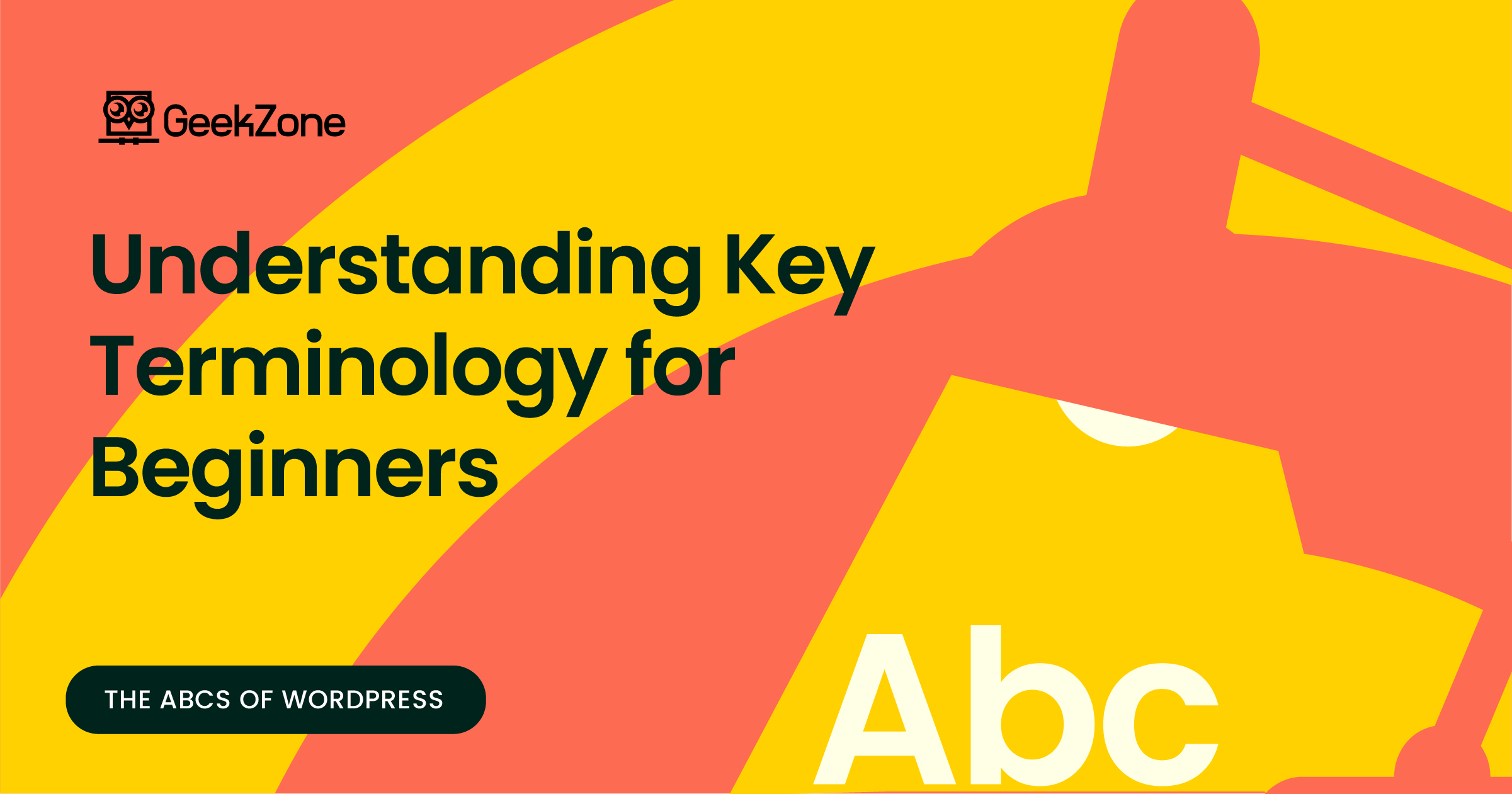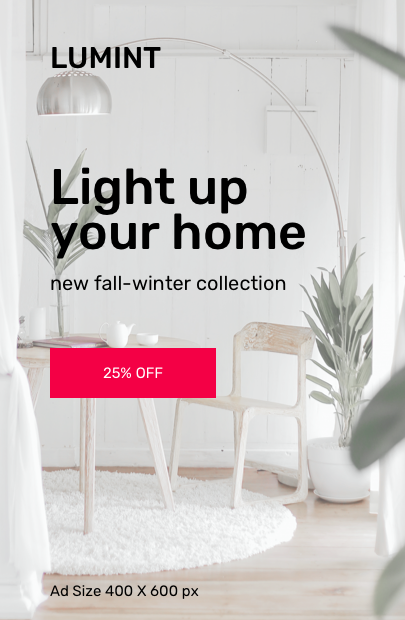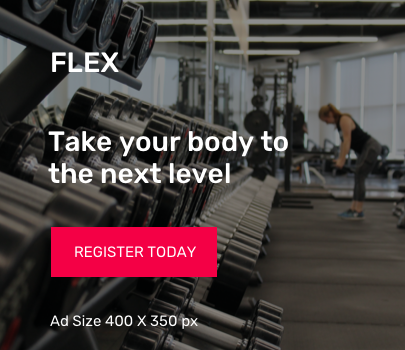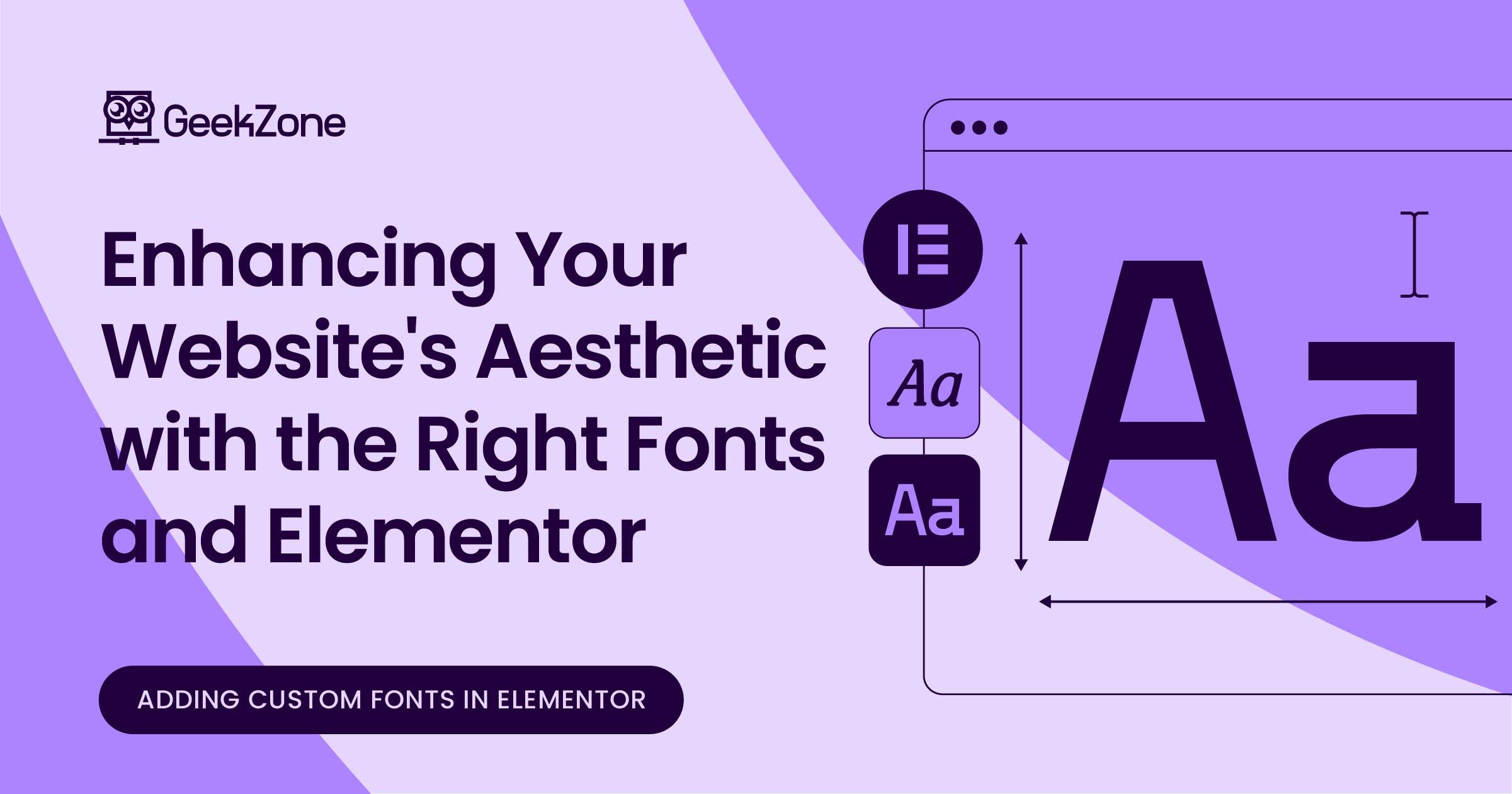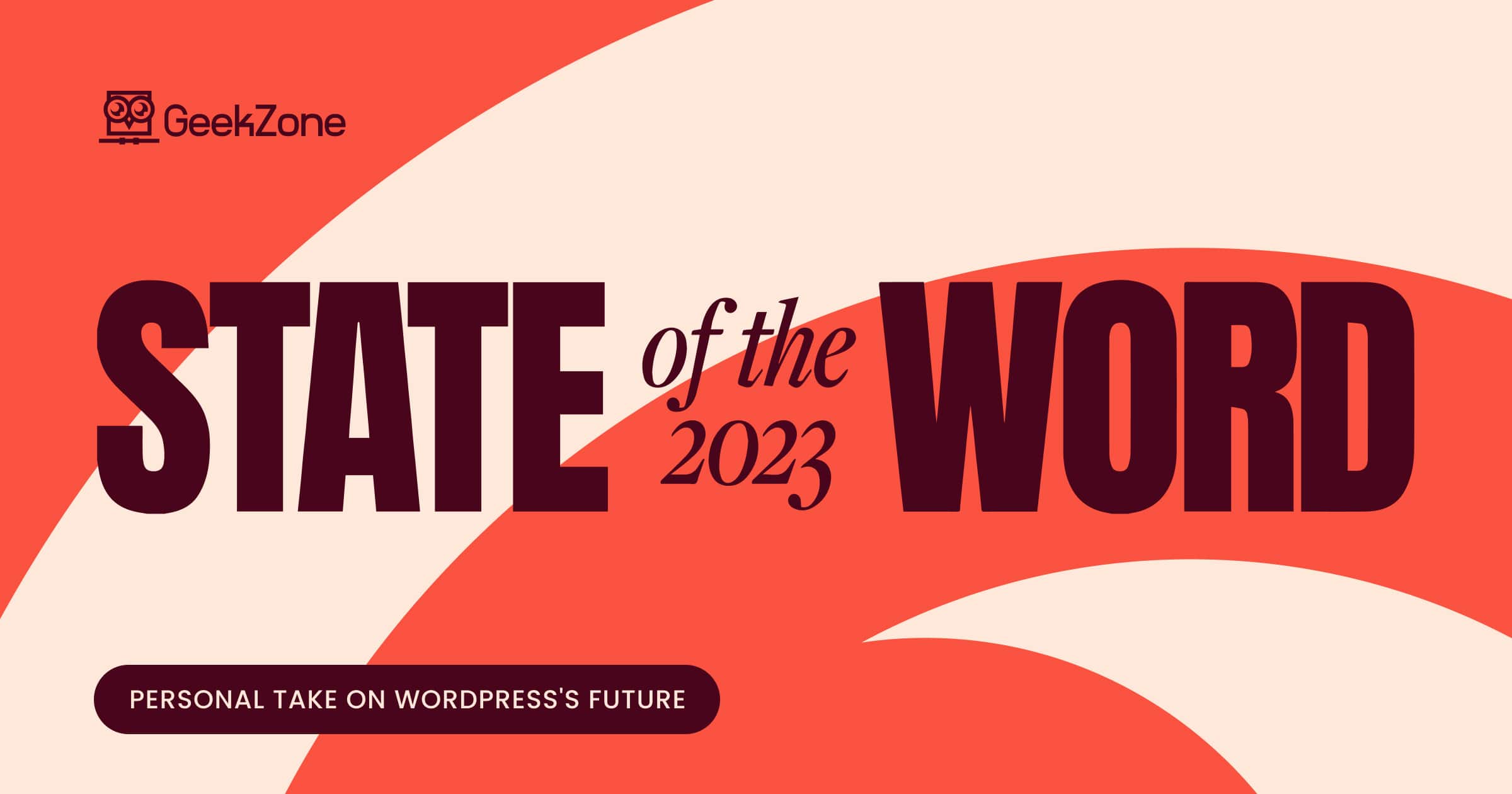“Welcome to the exciting world of WordPress! If you’re just starting out on your journey to build a website, you may find yourself encountering a whole new vocabulary. Don’t worry – I’m Daniel, your friendly WordPress guide, here to help demystify the essential terminology you need to know. Think of this as your crash course in the ABCs of WordPress, where we’ll explore the key terms and concepts that will empower you to navigate the WordPress ecosystem with confidence.”
Part 1: Wading Through the WordPress Waters
WordPress
At its core, WordPress is a powerful content management system (CMS) that allows you to create and manage websites easily. It’s like the engine that powers your website, providing the structure and functionality you need to bring your ideas to life. WordPress is incredibly versatile, catering to everyone from bloggers and small businesses to large enterprises. With its user-friendly interface and extensive customization options, WordPress has become the go-to platform for building websites of all shapes and sizes.
Themes
Think of themes as the design templates for your website. They dictate the overall look and feel of your site, including aspects like layout, color scheme, and typography. With thousands of free and premium themes available, you can find one that suits your style and purpose. Themes play a crucial role in shaping your website’s aesthetic and user experience, so choose wisely. Whether you’re aiming for a sleek and modern design or a more classic and timeless look, there’s a theme out there to match your vision.
Adding a theme to your WordPress site is simple. First, log in to your WordPress dashboard. Then, navigate to the “Appearance” section and click on “Themes.” Here, you’ll see a list of installed themes along with an option to add a new one. Click on “Add New” to browse through the vast collection of themes available in the WordPress Theme Directory. You can filter themes by popularity, latest releases, featured, or search for specific keywords. Once you find a theme that suits your style and purpose, hover over it and click on the “Install” button. After installation, click on “Activate” to make the theme live on your site. Themes play a crucial role in shaping your website’s aesthetic and user experience, so choose wisely. Whether you’re aiming for a sleek and modern design or a more classic and timeless look, there’s a theme out there to match your vision.

Plugins are like mini-apps that extend the functionality of your WordPress site. Whether you need to add a contact form, integrate social media buttons, or improve your site’s SEO, there’s likely a plugin for it. For example, plugins like Contact Form 7 or WPForms allow you to easily create and manage contact forms to engage with your audience. Additionally, social media integration plugins such as Social Warfare or ShareThis help you seamlessly connect your website with various social media platforms, boosting your online presence.
As a seasoned web creator, I’ve relied on plugins countless times to enhance my websites’ capabilities without writing a single line of code. Plugins empower you to add new features and functionality to your website with ease, making WordPress incredibly flexible and adaptable. From simple utilities to complex solutions, the WordPress plugin repository offers a vast array of options to suit every need and budget. Whether you’re looking to improve site performance with caching plugins like WP Rocket, enhance security with Wordfence Security, or optimize for search engines with Yoast SEO, there’s a plugin to fulfill virtually any requirement you may have.
Plugins
Adding a plugin is a straightforward process. Start by logging in to your WordPress dashboard. Then, navigate to the “Plugins” section and click on “Add New.” Here, you can search for plugins by name or functionality. For example, if you’re looking for a plugin to add a contact form, you can search for “contact form” in the search bar. Once you find the plugin you want to install, click on the “Install Now” button next to it. After installation, don’t forget to activate the plugin to make it functional on your site.
ELEMENTOR
For beginners just starting their journey with WordPress, Elementor is a game-changing plugin that simplifies the process of building beautiful websites. With its user-friendly drag-and-drop interface, Elementor allows you to create and customize web pages without any coding knowledge. Whether you’re a blogger looking to showcase your content or a small business owner aiming to establish an online presence, Elementor offers a seamless experience for designing professional-looking websites. Its extensive library of pre-designed templates serves as a helpful starting point, while its intuitive customization options enable you to tailor every aspect of your site to suit your unique style and needs. Plus, with Elementor’s seamless integration with WordPress, you can effortlessly incorporate essential features like contact forms, image galleries, and social media buttons into your website. As you embark on your WordPress journey, Elementor empowers you to bring your creative vision to life and build a stunning online presence with ease.

Part 2: Navigating the WordPress Landscape
Widgets
Now that we’ve covered the basics, let’s delve deeper into some essential WordPress terminology
Widgets are small blocks of content that you can add to various areas of your website, such as sidebars, footers, or widgetized areas within your theme. Examples of widgets include a search bar, recent posts list, or social media feed. They allow you to customize your site’s layout and add functionality without altering the core structure of your theme. Widgets are a fantastic way to personalize your website and provide useful information to your visitors. With an intuitive drag-and-drop interface, adding and arranging widgets in WordPress is a breeze.
“In summary, widgets are used for adding and arranging content within specific widgetized areas of your website’s layout, while plugins extend the functionality of your WordPress site beyond its core features, offering a wide range of additional features and enhancements.“
Posts vs Pages
Understanding the difference between posts and pages is crucial for organizing your website’s content. Posts are typically used for dynamic, time-sensitive content such as blog posts or news updates, while pages are more static and permanent, like an About page or Contact page. Knowing when to use each type will help you structure your site effectively. Posts are ideal for content that you want to regularly update or categorize, while pages are better suited for static information that remains relevant over time. By leveraging the power of categories and tags, you can further organize your posts and make it easier for visitors to navigate your site.
Menus
Menus are navigation structures that help users navigate your website. You can create custom menus and add them to designated locations on your site, such as the header or footer. With WordPress’s user-friendly menu editor, you can easily arrange and customize your site’s navigation to improve user experience. Menus play a vital role in guiding visitors through your website’s content and ensuring they can find what they’re looking for quickly and intuitively. By creating logical menu structures and incorporating dropdowns or mega menus where necessary, you can streamline navigation and enhance usability.
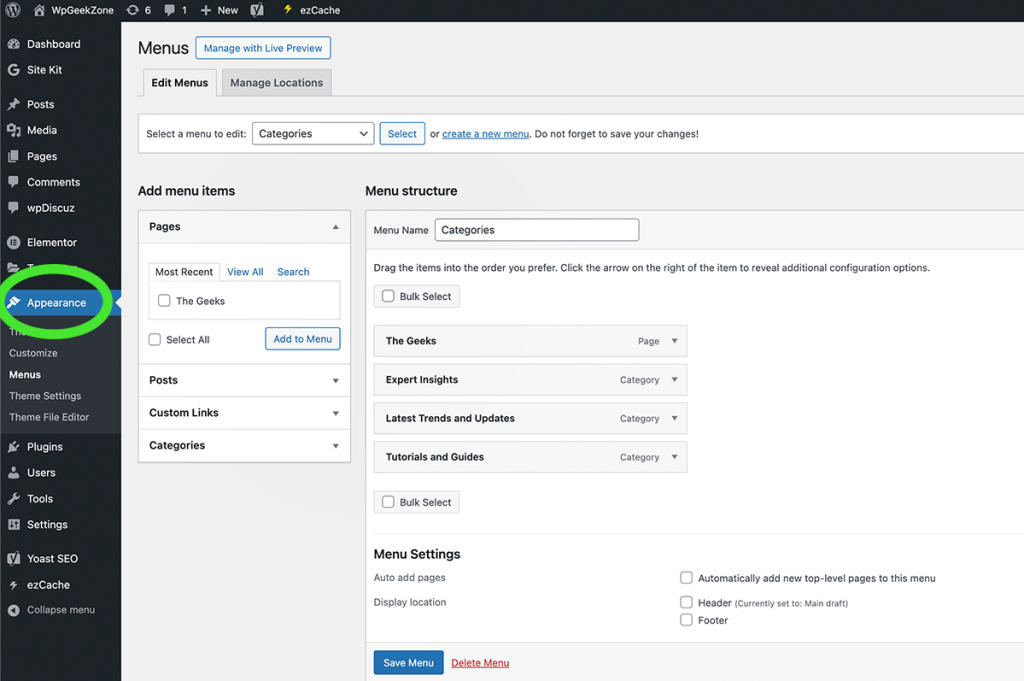
Part 3: Putting It All Together
Choose a Theme
Now that you’re familiar with the ABCs of WordPress, it’s time to put your knowledge into practice
Start by selecting a theme that aligns with your website’s purpose and aesthetic preferences. Consider factors such as responsiveness, customization options, and support when making your decision. Your theme sets the tone for your website, so take the time to find one that reflects your brand identity and engages your audience. Whether you opt for a free theme from the WordPress theme directory or invest in a premium theme from a reputable developer, prioritize quality and functionality.
Explore Plugins
Take some time to explore the vast library of plugins available in the WordPress repository. Identify which plugins can help you achieve your website goals and install them to enhance your site’s functionality. Whether you’re looking to optimize your site for search engines, enhance security, or integrate with third-party services, there’s a plugin out there to suit your needs. From essential utilities like caching and backup plugins to specialized tools for e-commerce and membership sites, plugins can extend the capabilities of your WordPress website in countless ways.
Create Content
With your theme set up and plugins activated, it’s time to start creating content for your website. Whether you’re writing blog posts, crafting product pages, or uploading multimedia content, WordPress makes it easy to publish and manage your content. Leverage the built-in editor to format your content and add media, and don’t forget to optimize your content for search engines to improve visibility and attract more visitors. By consistently producing high-quality, valuable content that resonates with your audience, you can establish your authority in your niche and build a loyal following over time.